Microsoft Edge is set to introduce an AI-powered feature that will allow users to search their browser history more efficiently. This new tool promises to help you find those elusive websites you visited weeks ago, even if you can’t recall the exact URL or site name. While this advancement offers convenience, it also brings potential privacy concerns to the forefront. Many users may find themselves wanting to disable this feature right away.
This article delves into the details of Microsoft Edge’s upcoming AI-driven history search, exploring its functionality, potential benefits, and the privacy considerations users should keep in mind. We’ll also touch on the parallels with Windows Recall and provide guidance on how to manage this feature to align with your comfort level. Understanding these aspects is crucial for making informed decisions about your browsing experience.
AI-Powered History Search in Microsoft Edge
The forthcoming update to Microsoft Edge includes an AI-driven feature designed to sift through your browser history. This enhancement aims to simplify the process of finding previously visited sites, even when you have incomplete or incorrect information. Instead of relying on precise URLs or site titles, the AI can interpret your search queries and identify relevant pages based on context and related terms. It’s trained using your data, but that data never leaves your device and isn’t sent to Microsoft, which is a key consideration for privacy.
Consider this scenario: You remember reading an article about the best hiking trails in your state, but you can’t recall the exact website. With the AI-powered search, you could simply type “hiking trails near me” into your browser history search bar, and Edge will present you with a list of relevant pages you’ve previously visited. This feature saves time and reduces frustration, especially for users who conduct extensive research online.
Privacy Considerations and User Skepticism
Despite its convenience, the AI-powered history search raises some privacy concerns. The idea of AI scrutinizing your browsing history might feel intrusive to some users, regardless of whether the data remains on your device. This skepticism is not unfounded, as seen with the controversy surrounding Windows Recall.
Windows Recall, which passively captures screen activity, also keeps your data on your device and runs locally, but the feature has drawn criticism since its initial announcement. Microsoft had to delay Recall and add several security features in response to questions and concerns. Similarly, the new AI-powered History search could run into similar skepticism from users. Luckily, just like Recall, the new browser feature can be disabled. Admins can also control the feature through a policy.
Parallels with Windows Recall and Security Measures
The concerns surrounding Microsoft Edge’s AI history search echo those of Windows Recall. Although both tools process data locally, user apprehension persists. The core issue lies in the perceived invasion of privacy, as users may feel uneasy about an AI constantly analyzing their activities, regardless of data storage location.
In response to the Windows Recall backlash, Microsoft implemented stringent security measures. These included making the feature opt-in, enhancing data encryption, and ensuring transparent data handling practices. A comparable approach is expected for the Edge AI history search, with options to disable the feature and clear stored data. The key is providing users with control and clear explanations of how their data is used.
How to Disable AI-Powered History Search
Recognizing the importance of user choice, Microsoft is providing options to disable the AI-powered history search in Edge. This ensures that users who are uncomfortable with the feature can opt out without affecting their overall browsing experience. The setting is expected to be easily accessible within Edge’s privacy or search settings.
To disable the feature, navigate to Edge’s settings menu, typically found in the upper-right corner of the browser. From there, look for the privacy or search sections, where you should find an option to turn off AI-powered history search. Once disabled, Edge will revert to the traditional search method, which relies on exact matches and keywords.
The Rise of Local AI and NPUs
The integration of AI into Microsoft Edge reflects a broader trend toward local AI processing. As Copilot+ PCs with dedicated Neural Processing Units (NPUs) become common, you should expect to see more AI features that run locally. There are also some AI features that can run on-device even if a PC lacks an NPU.
Local AI offers several advantages, including faster processing times and enhanced privacy. By processing data on-device, these features reduce the need to send information to remote servers, minimizing the risk of data breaches and unauthorized access. As technology advances, we can anticipate even more sophisticated AI capabilities being integrated directly into our devices.
Conclusion: Balancing Convenience and Privacy
Microsoft Edge’s upcoming AI-powered history search represents a significant step forward in browser functionality. This feature has the potential to save users time and effort by making it easier to find previously visited websites. However, it also raises important privacy considerations that users should carefully evaluate.
By understanding the features, potential risks, and available controls, you can make informed decisions about how to optimize your browsing experience while safeguarding your personal information. As AI continues to evolve, striking the right balance between convenience and privacy will be essential for fostering user trust and confidence.
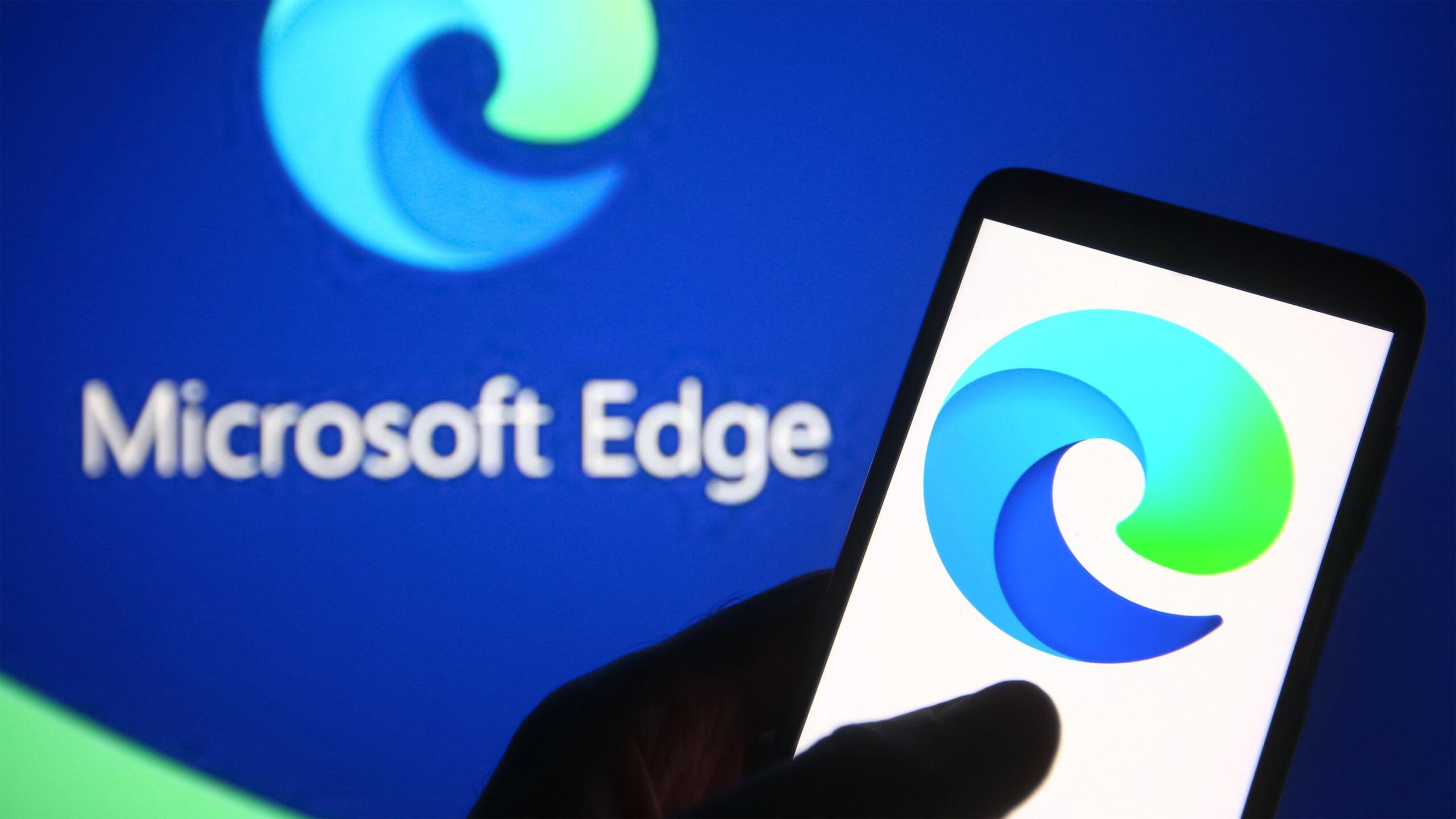
Leave a Reply